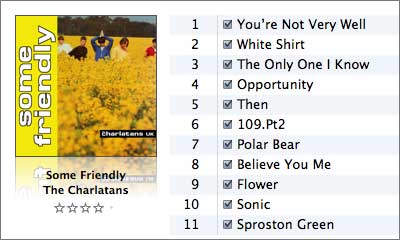There’s no end of good coverage that will tell you what this iPod can and can’t do and how it compares to the iPhone and other iPods, so I won’t rehash any of that. As I always try to do at The Tunegardener, I seek to provide the viewpoint of an individual user. Even though I am not your average iPod consumer (did you buy three this season?), I hope to bring some balance to all the criticism which, given that a lot of it was levelled before it even arrived, should be regarded with a pinch of salt. However, this criticism did affect my feelings about it. Now that I’ve had a chance to play with one, here are some personal observations that I hope will help you decide whether to get one or not.
Firstly, if you feel you can’t afford it, move straight on to the 3rd-Gen Nano. I love that little thing and it’s tremendous value. This year’s entry level 4Gb, which I bought, cost me a little less than last year’s entry level, which was 2Gb. This year you get double the storage, a great new interface and entirely watchable video. Dynamite deal. Just make sure that you wear it around your neck like a proper Nano owner.
Battery life is not good (I used about 80% in one hour on the first outing!), although I have been squandering it on maximum brightness, wireless on, browsing, audio and lots and lots of video. I have been close to a charging station at all times, so it hasn’t worried me too much. Over time I will learn how to be more frugal.
To be honest, I would have liked a larger screen. The PSP has a 4.3″ screen. Still, it would be a little hard to hold if it were bigger and it’s probably adequate. I’ve been using a 5th-Gen for two years, so I guess I’m a little used to that. It’s starting to grow on me and the difference is especially noticeable with content I’ve been watching for some time like Rocketboom and Geekbrief TV. The screen really comes into its own when displaying album art in music mode (see above). All my efforts to create high-quality 1000-pixel scans are now really paying off, although it makes even marginal artwork look good.
The aspect ratio of the screen was of concern too. I wanted a 16:9 screen but when the iPhone was announced with what appeared to be a 14:9 aspect ratio, it seemed clear to me that the iPod Touch would gain the same screen. The iPhone needs that space at the top of the screen for a speaker and camera, but the iPod doesn’t. I guess they kept it for symmetry. Anyway, the aspect ratio turns out to be okay. 4:3 or 16:9 content is only cropped marginally and is watchable either in full with black margins or zoomed, though I’d still like a proper 16:9 screen in the future.
The browsing experience is not something I thought would be good on a small screen, however, it’s surprising how addictive it has become. The ability to swap from portrait to landscape on the fly makes it workable. You’ll find a lot of blue Lego bricks on pages, which indicate the presence of Flash content, which isn’t supported. Other omissions from standard browsers: there is no way to download anything; pages are not cached once loaded, so if you move out of network range, the page becomes blank; no copy/paste; and you can’t open a link in another window unless the page is programmed to do so. Consider browsing for reference only. It is a good network finder, much more sensitive it seems than my laptop. You can watch the Wi-Fi Networks settings page as you roam to see what’s in range, whether they are unlocked or not and the signal strength.
The iTunes Store is a really well-thought-out feature. Images load really fast and previews begin playing almost immediately. I have spent more in the first 48 hours than I had in the last 3 months. It’s pleasurable to be able to do this on a handheld device. Files download very fast and sync back to the computer automatically. It’s pure Apple integration.
A surprise for me was how enjoyable the photo function is. I have been neutral with regard to the idea of putting photos on iPods. I preferred to devote the space to other content. However, this screen makes photos stand out. It’s a great experience. I’ve caught myself showing friends photos, something I’ve never really done before. It appears that the photos are not scaled down to the display’s resolution because zooming doesn’t result in instant pixelation. You can resize to an adequate level for viewing on a handheld device.
The oddity of the headphone port on the bottom instead of the top still puzzles me. Were they worried about interference with the wireless antenna? I don’t know, but surprisingly, it works well. When watching video, you rotate left and the port is at the top of the righthand side. I found I could crook my hand under it and it became more secure, like this:

That’s the lovely Susannah Legge from The Hampdens, from the music video Generation Y, which was purchased from the iTunes Store.
As suspected, Apple’s own Radio Remote did not work. I got the incompatible message. I was hoping that I could still use the controls and that the incompatibility related only to the radio component, but alas, they don’t work. You still get audio, so if you have one of these and want to use it as an extension with a great clip, you could. Disappointing on the whole, as this is the one iPod that desperately needs a remote. I find it quite difficult to pause using the on-screen control.

Performance is impressive, especially in Cover Flow view. This is the only Cover Flow variant I’ve seen where there was no delay before covers appear. The only exception is YouTube, which is a little sluggish in loading preview images.
I could go on but I think I’ll wrap it up for now. I think that anyone with an interest in this device should buy it. Accept it for what it is and you’ll realise that it’s a pretty impressive accomplishment. Yes, this isn’t what it ultimately should be and it seems to be a stripped-down iPhone, but once using it, you’ll realise it’s a unique experience, and well worth making some trade-offs in order to use.



 Posted by tunegardener
Posted by tunegardener