
Photo © Apple Computer, Inc.
I’m lovin’ my new movie server. The PowerMac G5 is still a good machine for recording and playing back video. Principal advantages are its two drive bays for RAID-striping up to 2Tb and built-in 5.1 audio support over TOSLINK optical audio. Finally mine is doing more than just EyeTV recording and transcoding to MPEG 4 for Apple TV.
For years I had been plotting to use my G5 in this capacity but the problem was the video connection. I tried an adapter to go from DVI to component, as my TV’s best input is component (too old for HDMI), but despite reported compatibility with my video card, I could only get 800 x 600 resolution. Then my friend pointed out the obvious: stop striving for the pinnacle of video quality in favour of something that actually works, and get Apple’s own DVI to Video adapter. Instant solution. Now I’m living the dream.
It hasn’t replaced my Apple TV, which is still the keystone of my entertainment system. I have found that it is notoriously difficult to get good results in converting DVD to MPEG 4, so I’ve limited this process to TV only, for which the benefits of fully tagged separate episodes outweigh any slight loss of quality. Considering that a movie can be stored on a hard drive in the exact same format, and thus with no loss of quality, it is worth keeping movies in this way. I use Front Row, part of Mac OS X 10.5 “Leopard”, as my interface to the movies.
To save space, and as the movie itself is the main thing you will want to play, I extract the movie itself from the DVD and discard the rest. I have used MacTheRipper to rip as “main movie only”, but it produces lousy results (often crashes after ripping and the movies crash DVD Player if fast-forwarded), so I have started to use a Windows app, DVDFab Decrypter, exclusively. This app is stable and produces error-free rips. Most impressively, it also overcomes a lot of copy protection that MacTheRipper can’t cope with. Examples: Garth Marenghi’s Darkplace (ARccOS copy protection), The Dark Knight (Warner deliberately “damaged” the disc to prevent copying). The result is a separate folder for each movie containing a VIDEO_TS folder and sometimes an AUDIO_TS folder as well. In this movie folder, put artwork for the movie from your own scans or the internet. impawards.com is one of the best sources. The image file must be called Preview.jpg (case sensitive). Front Row uses this file as artwork to illustrate the movie. It interprets a movie folder as a discrete unit, as if it were a single file with embedded artwork.
I store the movies in the following subfolders in the Movies folder in my local account:
- Movies: For movie-only movies.
- Music Videos: Even though I rip all music videos for iPod so that I can take them with me, some DVDs warrant the respect they deserve in terms of video and audio quality, like concerts. This folder houses the more quality-critical DVDs for home viewing. The folder structure for this folder is Artist/Title. The Title folder is the DVD folder itself, e.g. ~/Movies/Music Videos/Flaming Lips, The/UFOs at the Zoo.
- Short Films: Some DVDs consist of a number of short films, like Wallace and Gromit. I rip the films separately and put them here.
- Special Features: When I buy a DVD, I rip the whole of a bonus DVD for convenient access. I delete the DVD folder when I’m finished with it to free up space.
- _Spillover Video: This is actually an alias. I have 2 x 320Gb drives in the G5 but this is not enough. As a temporary measure, I am using some space on an external FireWire drive on my other desktop. Simply mount the drive as a share, then create an alias to the spillover movie folder in the Movies folder in your local account. The share will be mounted whenever you boot. Of course, the other desktop must be online to be able to access that content. When 1Tb drives drop in price, I will buy two and replace the two 320Gb drives currently in the machine.
There is a caveat with Front Row: If you put a series of movies into a subfolder, such as Dirty Harry, the folder will appear at the bottom of the list. There is no good reason for this, but you might not think to look at the bottom for a movie series. An alternative approach is to rename the movie folders with a prefix, such as Dirty Harry 1 | Dirty Harry, Dirty Harry 2 | Magnum Force, Dirty Harry 3 | The Enforcer, etc. I use a pipe character | instead of a colon as the colon is a reserved character in Mac OS X.
Also, any folder starting with The, A or An will of course be incorrectly alphabetised. I put the article at the end, e.g. Golden Compass, The.
To control Front Row, I use Leopard’s screen-sharing feature with my laptop, then navigate using the arrow keys. This makes the laptop hot as it’s constantly refreshing the sharing window, so I tend to quit Screen Sharing once I’ve got the movie going. I’ll have to get a remote for playback. You can’t totally give up a keyboard and mouse as you need to be able to do operations like copying files, trimming the length of EyeTV recordings, etc. Sharing the screen is perfect because you don’t have to supply a keyboard and mouse for the machine.
In addition to running Front Row, I still use the machine to record TV with EyeTV, but I no longer have to transcode for Apple TV. It’s a revelation to simply play a recording. Sometimes I start watching it before it’s finished recording. Sometimes I even watch live TV!
There’s a lot to be said for the movie server. An older machine with plenty of storage makes a great complement to Apple TV, which can concentrate on movie rentals, TV shows, music and podcasts.

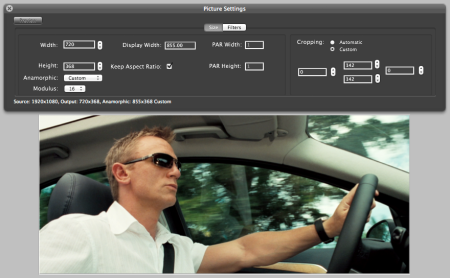
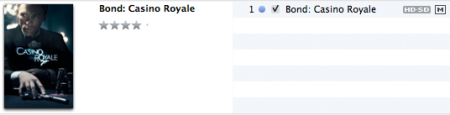



 Posted by tunegardener
Posted by tunegardener 







