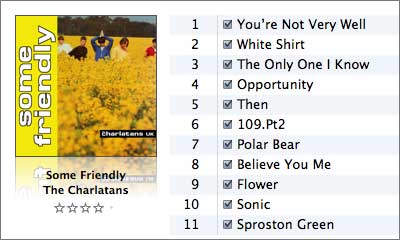If you haven’t modified any of the tags for the music you previously bought from the iTunes Store, then the tags for the Plus replacements should match. The Plus tracks will have a new Date Added but otherwise will appear the same. The average user will be unaware of the change.
Fiddlers like myself will get into trouble if they simply do an upgrade as the tags won’t match. I always make sure my purchased music has a release date, that the album name and track number is correct (free song-of-the-week titles are usually wrong). I complete the tagging of music videos (usually they have a name and little else). I may replace the album art with one of my superior scans. You get the idea. Here are my recommendations for upgrading, all of which I followed in my own recent upgrade.
Download on a Different Computer or Library
My library is on my desktop machine. I downloaded on my laptop, which I use as a workspace to tag music before I merge it with the main library. The laptop is authorised for my iTunes Store account as is the desktop. The songs to upgrade are tracked by the Store from its own records, not based on the presence of any tracks in the library you are working with, so you can download to a different computer, even if the original songs are not there.
Alternatively, if you don’t have a secondary computer to work with, you can create a new, separate library to download to. Quit iTunes, then relaunch while holding down the Option key (Mac) or Shift key (Windows). This will bring up a dialog where you can choose an existing library or create a new one. Create one on the desktop for ease of finding in a later step. Log into the iTunes Store, click the iTunes Plus link, buy what you want (you can select what you want to upgrade now–you’re not forced to upgrade everything) and download it.
Merging with the Main Library
In this step you’ll add the new files to the existing library for checking against the originals.
If you’re using the double-library approach, quit iTunes and relaunch while holding down Option or Shift. Choose the main library. Once iTunes has launched, create a new static playlist called iTunes Upgrade. Open the iTunes library folder on the desktop. Burrow down to the iTunes Music folder and drag that folder into the new iTunes Upgrade playlist. If you downloaded on another machine, get the files across by any convenient method and drag into the playlist. As soon as one track has finished copying, hold down the Command key (Mac) or Control key (Windows) and click the checkbox next to the name. This will uncheck all the tracks and prevent them from being synced to your iPod or Apple TV before you’ve finished editing them.
Editing the Tags
Now you’ve got two sets of files: the original 128kbps protected files and the new 256kbps Plus files. Sort the playlist by Album and find the first album in the main body of the library. Change the tags of the Plus song to match that of the Protected song if necessary.
Empty the trash. Click the Plus song and delete it. Don’t empty the trash. Right-click the remaining original protected song and select Show in Finder (Mac) or Show in Windows Explorer (Windows). This will open a window with the actual file location of the song. Drag the Plus file out of the trash and put it in the song folder. Throw the protected file in the trash and empty it.
Now you’ve broken the link to the song in iTunes because you’ve deleted the file but not the database record. We do this to preserve the Date Added value, because this cannot be changed unlike other values such as Date Last Played.
Click on the song and Get Info. iTunes will tell you it can’t find it and ask if you want to locate it. You do. Navigate to the Plus version in the original location and click the Open button. Now you’ll see the Get Info dialog for that song. iTunes will also update the record to reflect that the song is now 256kbps but other metadata such as Last Played, Play Count, Rating and of course, Date Added are unchanged.
Special Considerations
This is the main procedure. You may find that the original tracks are no longer available and you may be offered an alternative, or (theoretically) they will be ignored in the upgrade process. For more on this, refer to my earlier post.
Be careful with the Finder/Explorer hack, especially the step where you choose the “lost” file. If you choose the wrong one you’ll change the record in iTunes and you’ll have a duplicate on your hands. Fixing it is messy. You would have to select the two duplicate records and delete them, which will put the file in the trash. Drag it back into iTunes and you’ll recover it to the original album, but you’ll lose all that lovely metadata for both the original song and the one you were trying to map. You’ll have to also drag the song you were trying to map to into iTunes.
Summary
I’ll admit that it’s a bit of work and if you have bought an awful lot of songs it probably isn’t worth it, but for perfectionists like myself who haven’t bought much, I think it’s a good idea from the perspective of maintaining valuable metadata.




 Posted by tunegardener
Posted by tunegardener