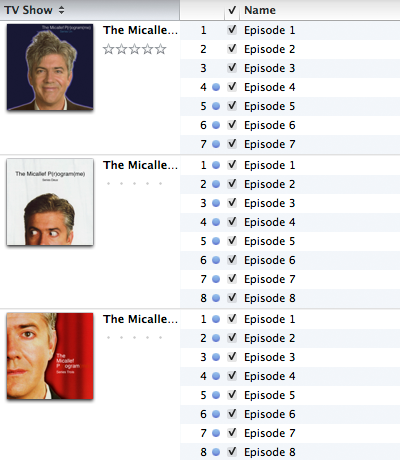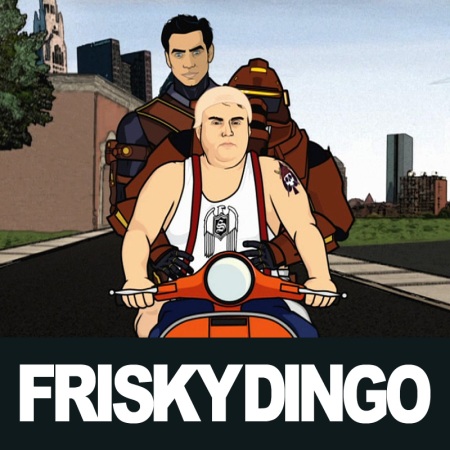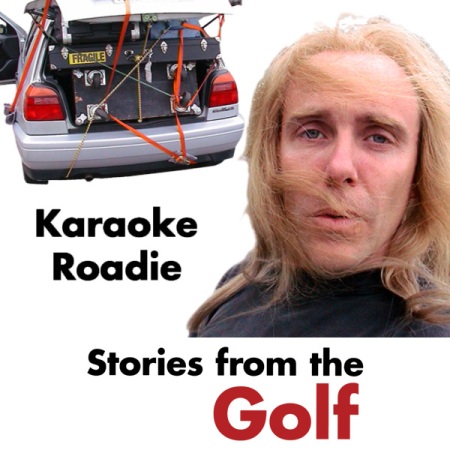What a huge upgrade this is! A completely free, brand-new piece of hardware! This is a round-up of little things I’ve noticed that aren’t particularly highlighted elsewhere.
Show Everything or Only Synced Content
Remember how you could connect to another iTunes library and see all that content instead of just what was synced to the Apple TV? You can still do that, but if you uncheck this option, you will see the entire contents of the syncing iTunes library:

It’s like you’ve suddenly expanded the storage of your Apple TV way beyond the confines of the built-in hard drive. You see everything, but some of it is synced and some is not. This is seamless to the user. If you specify automatic syncing, iTunes will sync as much of the content as it can, then stream the rest.
This is a fantastic feature for 40Gb users and it is really cool to see everything, but personally, I still like the concept of Apple TV only storing a subset, specifically, the next few episodes of TV shows in sequence or unplayed podcasts.
TV Show Display Tweaks
Seasons of a particular show are now separated by a small line of text and episode names are prefixed by their number in sequence:

AirTunes
I think this is a killer feature despite its low-key appearance. It instantly solves the problem of not being able to sync Audible audiobooks to the Apple TV. What’s cooler than Airport Express is the ability to start and stop the content. It’s like getting an Airport Express for free, with more functionality. This feature is so cool it alone warrants a stampede to upgrade.
Select the Apple TV as a speaker output in iTunes, begin playing and after a few seconds, the audio file appears in the Now Playing screen with accompanying artwork, just like local content.
iPhoto Event Support
Apple TV joins the iPod and iPhone in adding support for iPhoto events. You can select a number of events to sync, in addition to all the older options:

Here is how it looks on screen:

Parental Controls
This now matches iTunes. I like seeing international support for country-specific ratings:

Bugs
My Apple TV remembered my Australian iTunes Store setting, but when I go into the TV Shows submenu, the first option is Favorites, which only applies to the iTunes Store and we don’t have TV shows in our store. Bug or unwitting reveal of upcoming launch of TV shows on the Australian store? Also, in Parental Controls, I can’t select a TV rating. The only option is “No”, even though Australia does use TV ratings.
The interface hung a number of times but this could be due to iTunes constantly trying to sync while I was exploring. Now that this process is complete I’m hoping it works better. I’m also starting to suspect that my modem is not providing the speed it should be, so if Apple TV is choking on a slow connection, it could also be a reason why it locks up.
I was unable to buy any music item from the store since I installed on Wednesday, 13 Feb. I’ll be ringing Apple on this one.
Enhancement Requests
The continued lack of support for movies in albums makes the movies menu unwieldy, as you get all of them in alphabetical sequence. Apple still seems to maintain the idea that movies are discrete files that would never appear with related material such as trailers, out-takes, etc. Here I’ve got two movies both named Accident. One is a US Get a Mac ad, the other is the UK version:

I have compiled each region’s ads into albums. These should appear in the Movies menu as albums do in Music.
Summary
Go and get your update. It’s not often that you get a brand-new piece of hardware for free via a software update.

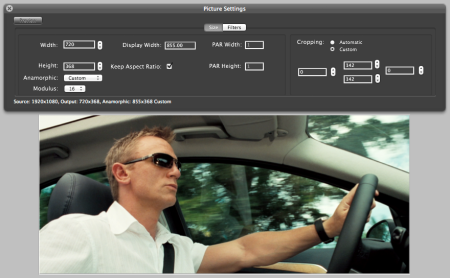
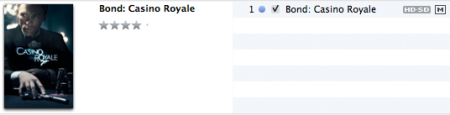



 Posted by tunegardener
Posted by tunegardener