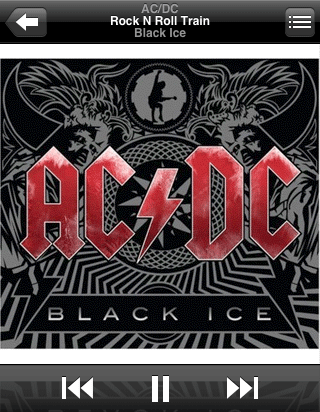Predictably, I’ve decided that, in contrary to what I said in my last post, I’m going fully lossless. That means that all CDs will be reripped as Apple Lossless. The journey will end.
I’m going to start with those CDs that have hidden tracks. As I’ve ripped my collection, I’ve been alert to unusually long final tracks, which often denote a hidden track. I don’t rip these in iTunes. I open the CD in the Finder and drag the final track to the desktop. I then open it in QuickTime Player, find and chop out the hidden track, save that as an AIFF and save the shortened original as an AIFF. I then drag these into iTunes and rip as Apple Lossless. I used to then rip those to 256Kbps AAC and store the Lossless originals in a folder archive, out of iTunes.
So that’s the starting point. Rip the CD minus the two last tracks, drag in the Lossless tracks, done.
Well, almost. They need to be “double-tagged“. I’ve started trialling Meta X. It’s not perfect. For a start, it wants to classify a Lossless track as a movie, a TV show or a music video. It thinks it’s video. I run the tracks through Lostify first, specifying a kind of Normal (Audio). Meta X then respects this. Meta X allows me to write two tags that Lostify can’t: audio Content Rating and Purchase Date. This latter is a little flaky. If I enter 2005-05-29, it’s converted to Zulu notation and given a time as well. The date is always a day later, so the above example will appear something like 30 May 2005 6:00PM in the Summary tab of the Get Info dialog for a single track. I need to understand how Zulu time works.
I’ve got a database listing every single CD I’ve bought, with the date, supplier and cost, so I have the purchase data. I’m hoping a later revision will also present the Purchased By tag so I can finish the job with my name.
What about the other end of the equation, the real bottleneck, the iPod? I had an inspiration. My two-year-old 160Gb Classic would not be worth too much now, especially after tomorrow’s iPod event, so I’m better off keeping it. The solution is simple: buy an additional Classic and run two Classics to hold the library. I would have put off getting an additional Classic until next year but the free space is being consumed at an alarming rate and I’ll run out in about a month. Two Classics, especially if the new one tomorrow is 160Gb or greater, is the solution until that fabled 500Gb iPod Touch becomes reality.
I tried to work out how much space to expect Lossless files to take up, but the math is difficult. I believe Lossless compresses at different rates depending on the audio pattern. For example, the last track of Massive Attack’s 100th Window, Antistar, is bigger than the hidden track, LP4, even though LP4 is much longer. LP4 is little more than 11:23 of static, which is super-efficient to compress. It will take months, probably a year, given all my projects, before I could rerip everything, so space will not be an immediate concern.
So that’s my journey. Light at the end of the tunnel at last. Enjoyable all the way.



 Posted by tunegardener
Posted by tunegardener